December 4, 2025
A data-backed breakdown of the real comment patterns driving ad performance in 2025.
Sep 2, 2025
12 Min
Deleting comments on Instagram is something most users have to do now and then. Maybe you're cleaning up spam, dealing with a little negativity, or just want to get rid of something outdated.

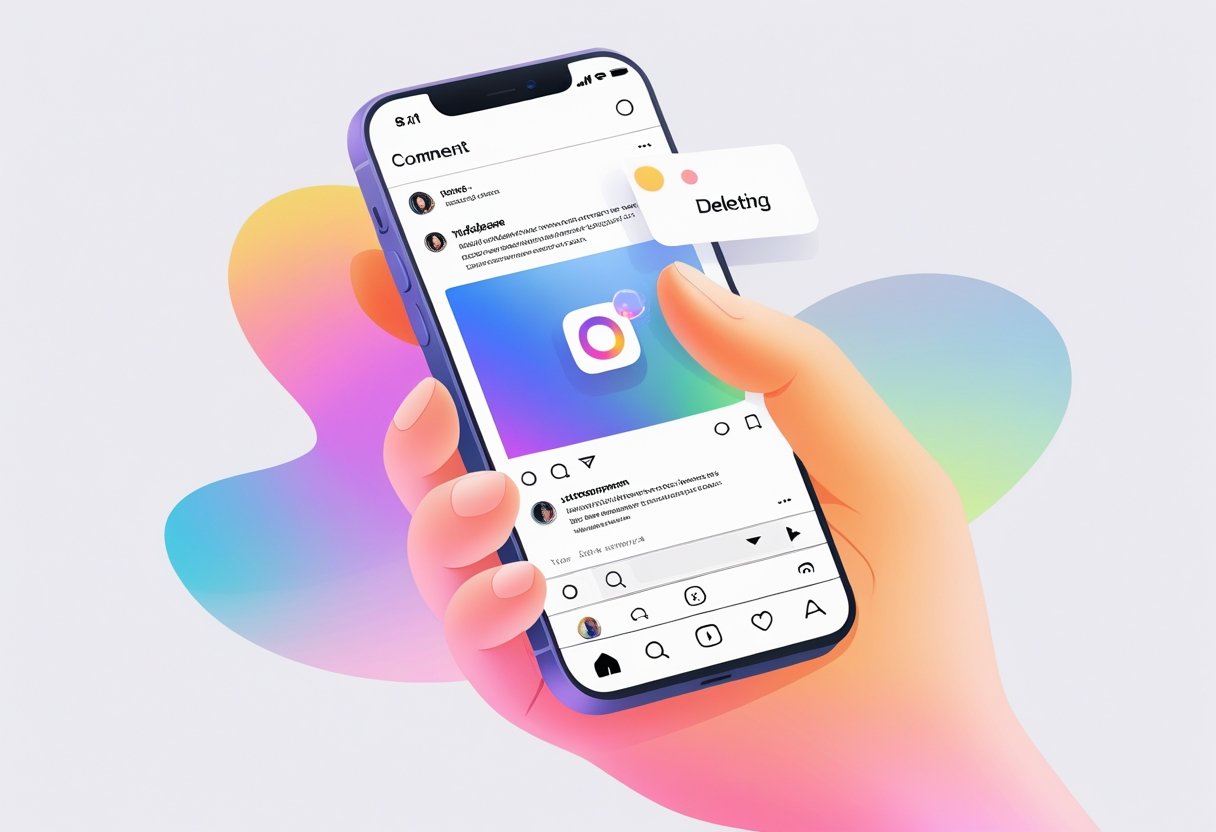
To delete a comment on Instagram, just swipe left on the comment (iOS) or tap and hold (Android), then hit the trash can icon. That's it—it disappears for good.
This works for your own comments on any post, and for any comments left on your own posts by other people.
Understanding comment management is more than just deleting stuff. Instagram has all kinds of tools to control interactions and keep things positive on your feed.
Instagram gives you a fair amount of control over which comments you can remove. Permissions depend on whether you own the post or wrote the comment.
You can delete your own comments on any Instagram post. That goes for friends' posts, public accounts, business pages—anywhere you commented.
If you own the post, you can remove any comment left there, whether it’s yours or someone else’s.
Comment Deletion Rules:
If you delete a comment you wrote on an Instagram reel that's also on Facebook, it vanishes from both places.
People get rid of Instagram comments to keep things positive. Nobody wants spam or nastiness cluttering up their posts.
Why people delete comments:
Content creators will often delete comments to keep things clean and respectful. It can help encourage better conversations, honestly.
If you're running a business, you probably don't want competitor ads or negative reviews hanging out in your comment section.
You can't delete comments other people made on posts you don't own. If someone says something about you on a third-party post, you’re stuck with it.
Limitations:
Deleting comments works a bit differently on mobile vs. desktop, but the same permissions apply.
When you delete a comment, it's gone for good. No recovery.
Instagram doesn't send a notification if you delete someone’s comment. It just disappears.
You can delete your own comments on Instagram using either the app or the web. The trick is just finding your comment and hitting delete.
The Instagram app makes it pretty easy. Open the app and find the post with your comment.
If you want to be quick, tap the notification icon at the bottom. That way you can see your recent activity, including comments you made.
Scroll through the comments to find yours. Tap and hold your comment to bring up the menu.
Look for the trash can icon or the word "Delete." Tap it, and your comment's gone.
App steps:
Gone. Nobody else will see it.
On the web, log into Instagram.com.
Go to the post with your comment. Comments show up below the post, just like in the app.
Click your comment to select it. A menu should pop up with a delete option. Click it, and it's history.
Web steps:
Works the same as the app. Pretty painless.
Instagram doesn't have an undo for deleted comments. Once you hit delete, that's it.
You can't recover deleted comments through Instagram. There's just no way.
If you want your comment back, you've got to type it out again.
What to know:
Some people keep important comments in their notes app before posting, just in case. Can't say that's a bad idea.
There are third-party apps that claim to recover deleted Instagram stuff, but honestly, they're usually sketchy and not worth the risk.
If it's your post, you can delete both your own and other people's comments. How you do it depends on whether you’re using your phone or a computer.
Open the app and head to your post.
Tap the comment icon to pull up all the comments.
Find the one you want gone. Press and hold until you see the menu.
Tap "Delete." The comment disappears instantly.
Alternatively, you can swipe left on the comment. That brings up the delete option even faster on most devices.
Another way:
Once it's deleted, nobody else will see it.
On desktop, log in at Instagram.com.
Find the post with the comment you want to remove.
Click the comment section to see all comments.
Hover over the unwanted comment. You’ll see a trash can icon or three dots pop up.
Click the icon or dots, then select "Delete."
The comment's gone as soon as you confirm.
Why desktop can be easier:
Instagram doesn't let you delete a bunch of comments at once. You have to delete them one by one.
Faster bulk management:
MethodStepsBest ForComment FilteringSettings → Privacy → Comments → Filter KeywordsBlocking unwanted wordsTurn Off CommentsPost Options → Turn Off CommentingStopping all new commentsRestrict UsersUser Profile → RestrictHiding specific users' comments
If your post is getting bombarded, you might want to turn off commenting altogether. Tap the three dots in the corner of your post, then select "Turn off commenting."
Quick tips:
Restricting someone hides their comments from everyone except themselves and mutual followers. They won't know they've been restricted.
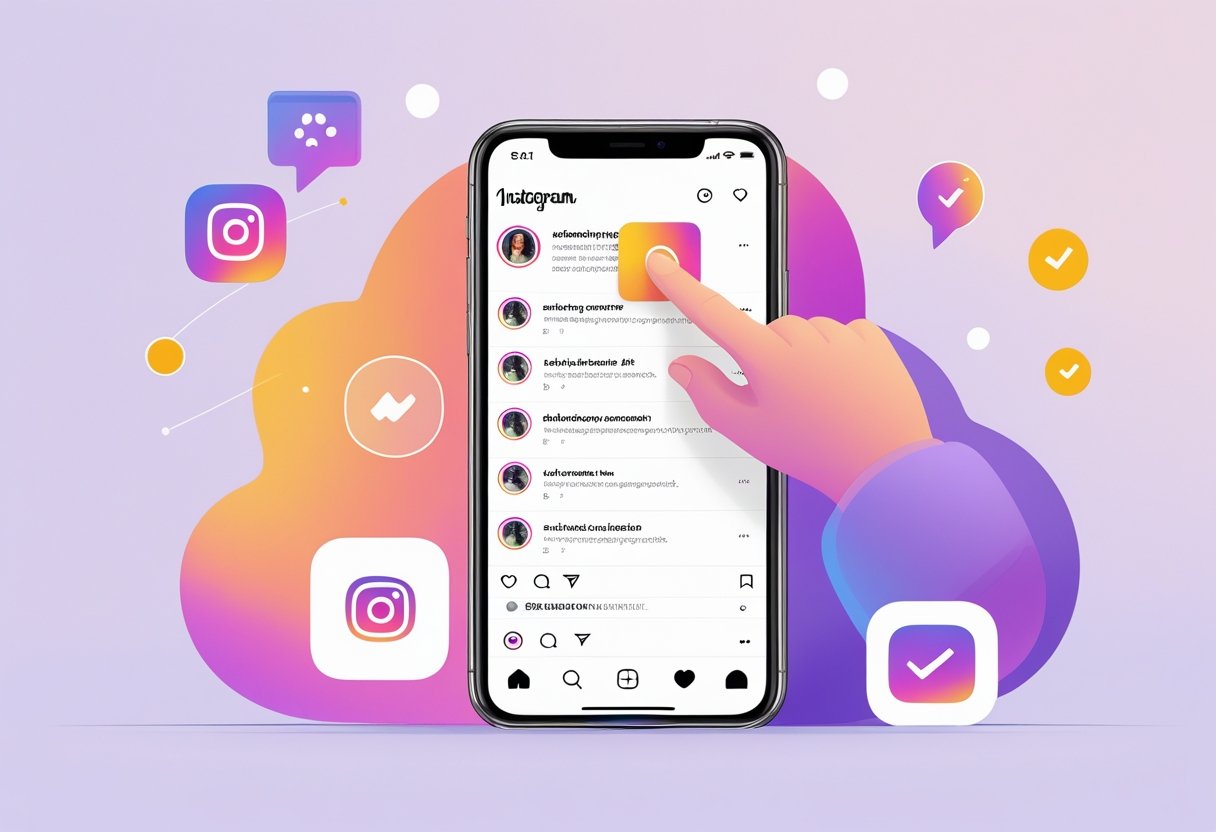
Instagram has a bunch of features to help you control your comment section. You can hide unwanted comments, set up filters, or even restrict certain users.
Instagram hides spam comments and offensive stuff automatically with its filters. You can tweak this in your settings.
Go to Settings and Privacy, then tap Hidden Words. Here, you can turn on filtering for spam and offensive language.
You can also hide individual comments yourself. Just swipe left or tap and hold to bring up the hide option.
The person who wrote the comment can still see it, but nobody else will. It's kind of a sneaky way to keep things tidy.
Comment filters let you block certain words or phrases from ever showing up. The filtering system can be customized with your own list.
Add words you don’t want to see—slurs, competitor names, spammy stuff, whatever. Do this in the Hidden Words section.
Manual controls:
These settings help cut down on negativity and spam without shutting down conversation completely.
You can adjust these for each post or set them for your whole account.
The restrict feature is handy if you want to limit someone without blocking them outright. When you restrict someone, their comments are only visible to them unless you approve.
What restriction does:
Blocking someone is more final—they can’t see your posts or comment at all. Use that for serious issues.
If you just want to mute someone, restricting is a good middle ground. You can do it from privacy settings. It's not perfect, but sometimes you need options.
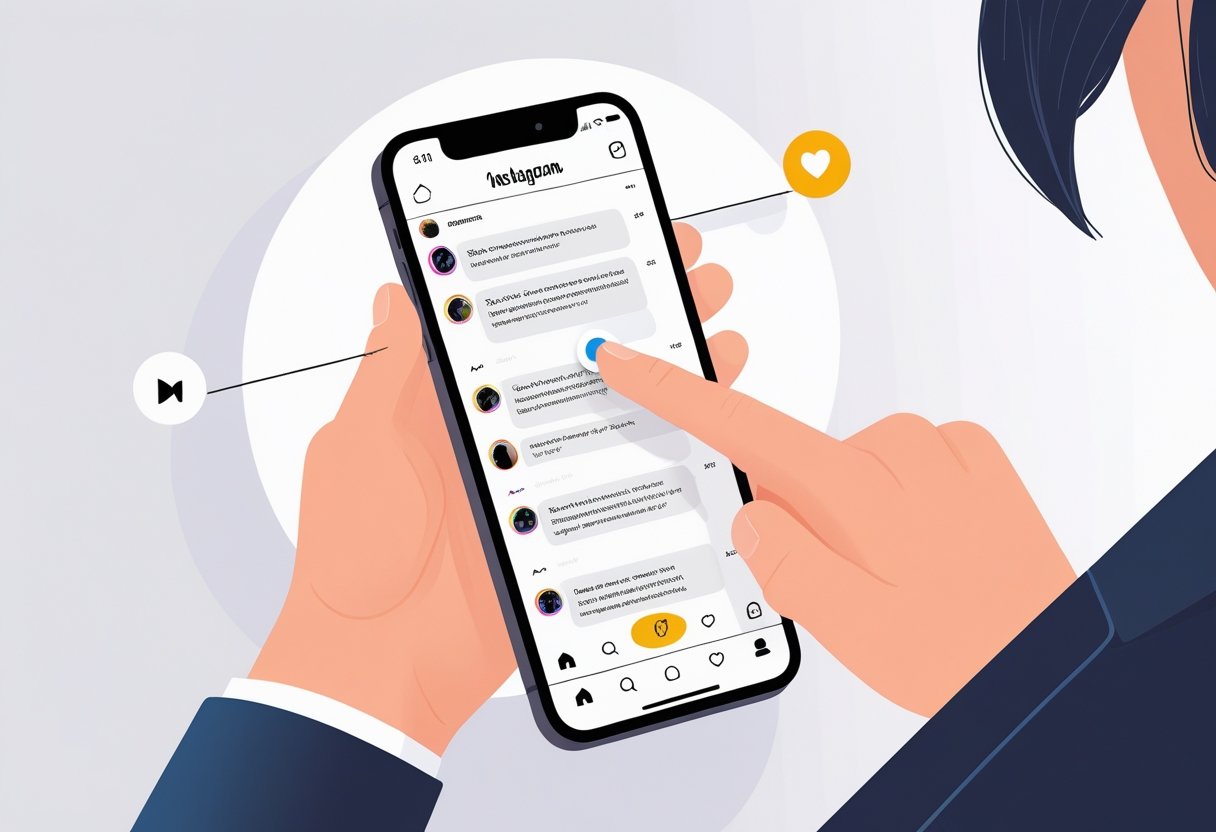
Instagram’s got a few options for controlling who can comment on your posts, and when. You can shut off comments before you post, or use filters to keep out the junk.
You don’t have to go nuclear and turn off comments everywhere—Instagram lets you turn off comments on specific posts. This works for both new stuff and things you’ve already shared.
For new posts:
For existing posts:
Once you’ve done that, folks will see a little note saying comments are off. If someone tries to comment, they’ll get a heads-up that it’s not allowed.
This is handy for posts where you’d rather not have a conversation—maybe something sensitive, or just not up for debate.
Instagram Live has its own set of tools for handling comments. You can keep things civil in real time, which is honestly a relief.
While you’re live:
You can also pin a comment to the top, remove specific ones as they come in, or block users who cross the line.
If things settle down, you can always turn comments back on mid-stream.
Some creators use these tools to keep hateful stuff out of their live sessions. It keeps the chat focused and less stressful.
Turning off comments changes how people interact with your posts. It can mess with engagement and the way your audience feels about your content.
Upsides:
Possible downsides:
Instagram’s algorithm cares about engagement, so posts without comments might not get as much reach.
Creators sometimes pick and choose—maybe turning off comments on controversial stuff, but leaving them on for fun posts.
Managing comments isn’t just about deleting the bad ones. It’s about shaping your space so it feels good for you and your followers.
Not all negative comments are the same. Spam should just go—delete it quick so it doesn’t clutter things up.
Abusive or hateful stuff? That’s a no-brainer: delete and report. Tap the comment, hit "Report," and let Instagram handle the rest.
But if someone’s actually offering feedback—even if it stings—it might be worth replying. Sometimes critics become fans if you handle it well.
There are some solid comment moderation tips out there. Before you hit delete, think about whether the comment’s just annoying or actually harmful.
If someone keeps crossing the line, just block them. No need to keep dealing with repeat offenders.
Instagram has built-in filters to keep out offensive comments. Just head to Settings > Privacy > Comments.
You can add your own custom keywords too. If you notice new slurs or spam popping up, keep your filter list updated.
Switching to a private account means only people you approve can comment. That’s one way to cut down on random trolls.
Some people use comment approval, where nothing goes public unless you say so. It’s extra work but can be worth it if you’re getting targeted.
Meta Business Suite has even more tools if you’re running business accounts or juggling multiple pages.
Replying to good comments goes a long way. It shows you’re paying attention and actually care.
Setting some ground rules in your bio—just a line or two—can help set the tone. Most people will follow if you make expectations clear.
If you want real conversation, ask questions in your captions. It gives people something to respond to besides just emojis.
Liking and replying to positive comments signals what you value. Others usually follow suit.
Sometimes, it’s easier to address bigger issues in your Stories, instead of giving negative comments more spotlight.
Staying on top of your comments keeps things welcoming. It’s really about checking in regularly, not letting problems pile up.
People get confused about deleting comments—what you can do, and what you can’t. Instagram’s rules are a little different depending on whose comment it is.
You can delete your own comment pretty easily.
On iPhone, swipe left on your comment and tap the trash can.
On Android, tap and hold your comment, then hit the trash can up top.
If you’re on desktop, hover over your comment, click the three dots, and choose "Delete."
Yep, you can delete anyone’s comment on your own post.
Just use the same steps—swipe, tap, or click to remove anything on your content.
Unfortunately, Instagram doesn’t let you bulk delete. You have to go through and remove each comment one by one.
It’s kind of a pain, but that’s how it is for now.
You can always delete your own comment on someone else’s post.
Just find it, swipe or tap-and-hold, and then hit the trash icon.
If it’s a reel that’s also on Facebook, deleting your comment takes it off both places.
Nope, Instagram doesn’t send a notification when you delete someone’s comment from your post.
If they come back and notice it’s gone, that’s it—they won’t get an alert. The comment just quietly disappears.
Instagram does give you a short window to undo a comment deletion. Right after you delete a comment, a little banner pops up at the top of your screen with an "Undo" button.
If you tap that undo button fast enough, your comment comes right back. But once that banner disappears, well, that's it—the comment's gone for good and you can't get it back through Instagram.

Explore expert tips, industry trends, and actionable strategies to help you grow, and succeed. Stay informed with our latest updates.