December 4, 2025
A data-backed breakdown of the real comment patterns driving ad performance in 2025.
Sep 2, 2025
15 Min
Managing negative or inappropriate comments on Facebook is honestly a headache, whether you’re just posting for yourself or running a business page. If someone drops something offensive or totally off-topic, you’ve got to figure out how to keep things tidy—without making a public scene or wrecking your reputation.

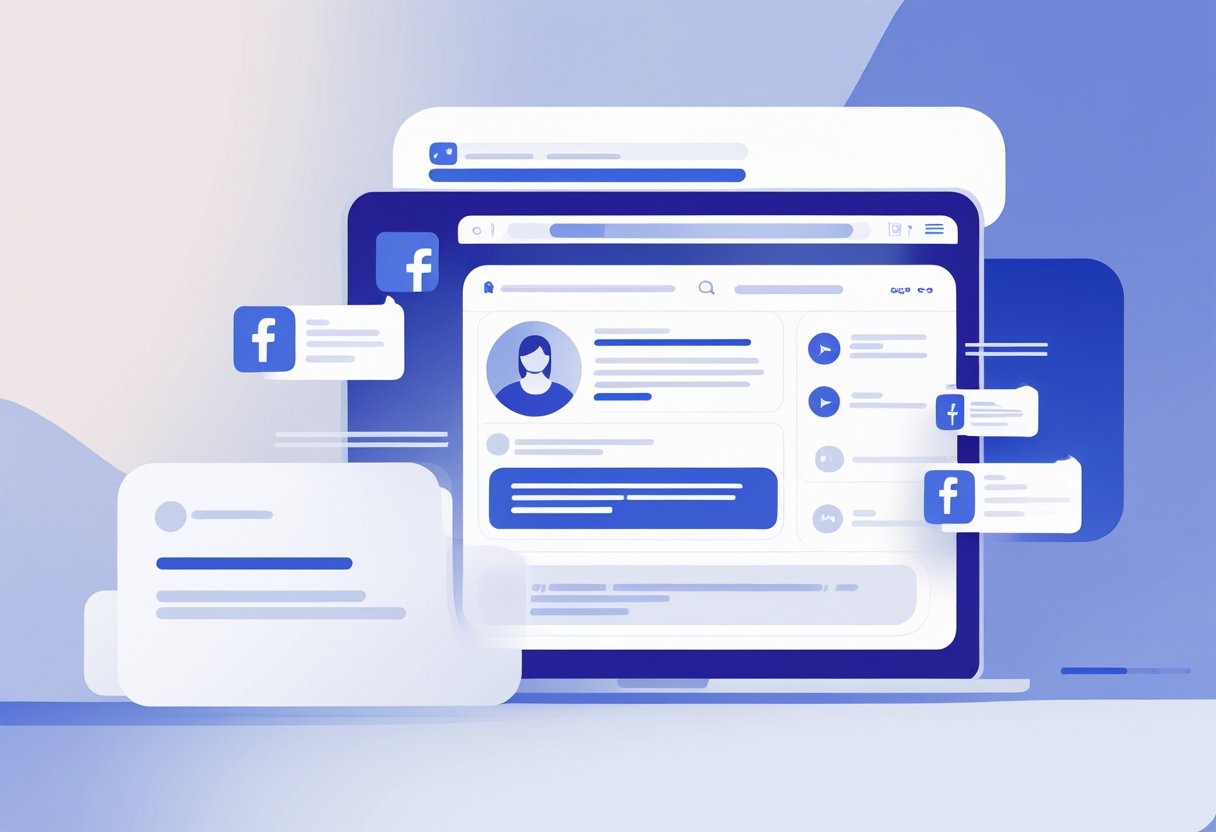
When you hide a comment on Facebook, it’s only visible to the person who wrote it and their friends—everyone else just never sees it, and the commenter isn’t notified. It’s a way to keep control of your post’s vibe without confronting anyone directly.
Getting the hang of hiding comments on Facebook helps you keep things positive on your profile or business page. The steps aren’t complicated, but knowing when and how to use this tool actually matters.
When you hide a Facebook comment, it doesn’t totally vanish—it just becomes a sort of ghost. The comment’s still there for the original commenter and their friends, but everyone else is left out of the loop.
The hidden comment sits in the thread, faded or grayed out if you’re the one who hid it.
Who Can Still See Hidden Comments:
Who Cannot See Hidden Comments:
The person who wrote the comment? They never get a heads-up that it’s been hidden. To them, everything looks normal—same for their friends. They can even keep chatting under their own comment, but those replies are only visible to their circle.
Hidden comments keep this selective visibility for any replies, too. If someone responds to a hidden comment, the same rules apply.
If you’re the post owner, you can always find your hidden comments in Facebook’s interface. They’ll be marked with a little “This comment has been hidden” note.
Options for Hidden Comments:
The hide feature isn’t exactly the same everywhere. On personal posts, it follows friend-based rules.
Business pages get more moderation options. Page admins can manage hidden comments more thoroughly than regular users.
Sometimes, Facebook will auto-hide comments flagged as spam. Those show up grayed out, even if you didn’t do anything.
If you run a page or represent a business, moderating the comment section is just part of the job. Hiding comments is sometimes the only way to keep things civil, especially with spam or stuff that just doesn’t fit your standards.
Some comments are just not okay—they can tank your page’s vibe and make others uncomfortable. You know the type: offensive language, personal jabs, or stuff that’s way out of line.
Page owners should hide comments that include:
When admins hide these comments, only the original poster and their friends can see them. It’s a way to keep your page clean without picking a fight.
The hidden comment feature shields your followers from ugly content. It also stops arguments before they start.
Spam is everywhere—random links, repetitive messages, or promo dumps that hijack the conversation. It’s annoying, and honestly, who wants to scroll through that?
Spam usually looks like:
Hiding spam comments keeps the real conversation on track. That way, legit comments don’t get buried.
Self-promotion from other folks can also derail things. Hiding those keeps your brand’s message front and center.
If you’re running a business page, the stakes are higher. Negative comments about your products can scare off potential customers.
But you’ve got to be thoughtful—real customer complaints deserve a public response. It shows you care and you’re willing to fix things.
Comments you might want to hide for brand safety:
Hiding these lets you handle issues privately, but you still look professional and trustworthy.
Sometimes, users report comments they think cross the line. If enough people report something, Facebook might auto-hide it.
Admins can check out reported content and decide if it really breaks the rules. If it’s fine, you can unhide it. If not, leave it hidden.
Reported comments show up grayed out for admins. You get to make the call.
Taking care of reported stuff keeps your community safe and shows people you’re paying attention.
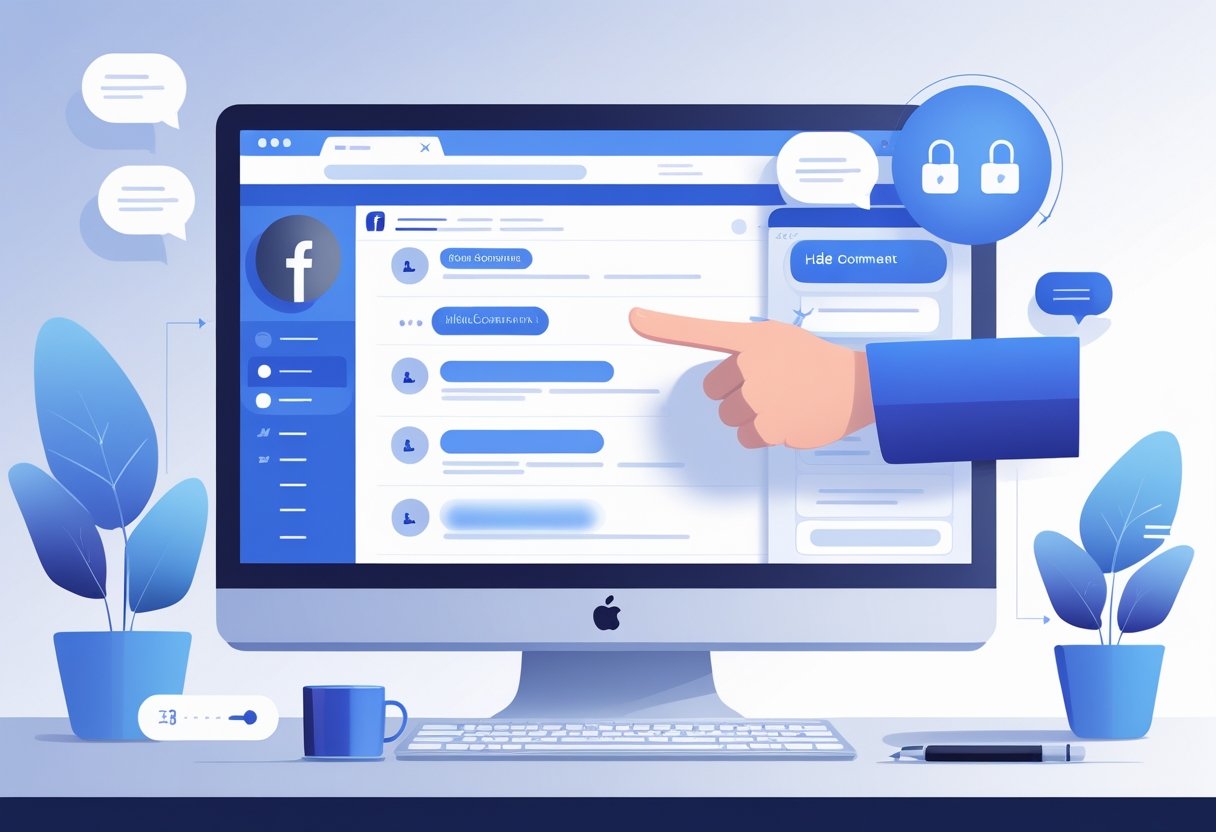
Hiding Facebook comments isn’t exactly the same on desktop and mobile. On a computer, you’ll use menus; on your phone, it’s more about tapping and holding.
To start hiding comments on Facebook, head to your post or page. The desktop view makes it pretty straightforward.
Steps to hide comments:
Once you do this, the comment fades out for admins. The commenter and their friends still see it, but nobody else does.
Want to undo it?
You can unhide anytime. Just hit those three dots again and select “Unhide.” Unlike deleting, you can always bring a hidden comment back.
On your phone, the steps are a bit different for hiding Facebook comments. No mouse—just taps.
Mobile hiding steps:
The comment will immediately look grayed out if you’re an admin.
To unhide:
Tap and hold the hidden comment again. The menu will give you the “Unhide” option.
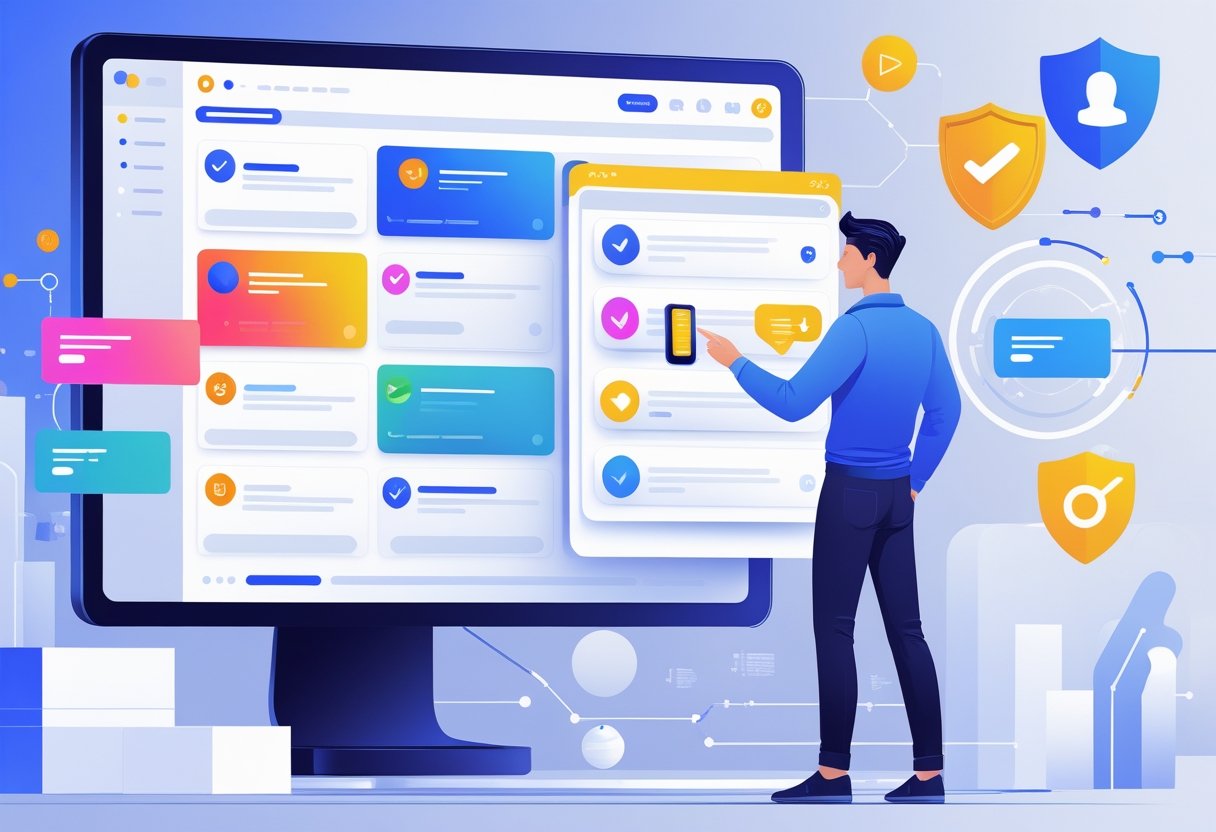
Facebook’s got some built-in tools to help you filter and hide unwanted comments automatically. These come in handy if you’re tired of doing everything by hand.
There’s a profanity filter that blocks the usual bad words. You can turn it on or off in your page’s moderation settings.
But you can also set up your own keyword list. Any comment with those words gets hidden right away.
How to set up keyword filters:
The system checks every new comment against your list. Hidden comments still show up in your moderation queue so you can review them.
Be careful—if you add too many common words, you might accidentally hide legit comments.
Meta Business Suite is a one-stop dashboard for managing comments across Facebook and Instagram. It’s a lot more efficient if you’re juggling multiple accounts.
Moderation Assist lets you auto-hide comments based on rules you set. You can block comments with links, images, or certain phrases automatically.
What Moderation Assist can do:
It works for Facebook Pages and for profiles in Professional Mode. Anything hidden shows up in your Activity Log, so you can always double-check or undo.
The Suite also gives you analytics to spot trends and see what’s causing moderation headaches.
Once you’ve hidden Facebook comments, you can always bring them back. Staying on top of this stuff helps keep your page’s engagement healthy.
Unhiding comments on Facebook is pretty easy, but the steps change a bit depending on if it’s your personal profile or a business page.
For Personal Posts:
Go to the post with the hidden comment. You’ll see “This comment has been hidden” instead of the original.
On your phone, tap and hold that text. You’ll get an “Unhide” option.
On desktop, click the hidden comment area and look for “Unhide” in the dropdown.
For Facebook Pages:
Admins can unhide comments via moderation tools. You’ll need to go into the page view (not your personal profile).
Hidden comments show up in a separate moderation queue for you to review.
Page managers really ought to check their hidden comments regularly—content moderation is a moving target, and things can pile up fast. On busy pages, hidden comments multiply before you know it.
Regular Review Schedule:
Managing hidden comments effectively means setting up a system you’ll actually stick to. Documentation helps—note which comments you hide and why, even if it feels tedious.
Sometimes, a hidden comment might be fine to unhide later. Maybe someone clarifies their intent or the context shifts.
Best Practices:
Facebook gives you a couple of ways to remove unwanted comments. Hiding Facebook comments keeps them visible to the commenter and their friends, but everyone else? Out of sight.
Deleting a Facebook comment removes it completely. The comment’s just gone, period. If the person who wrote it goes looking, they’ll notice it vanished.
Visibility After Hiding:
Visibility After Deleting:
Hidden comments still let the original poster and their circle keep chatting. With deleted comments, that conversation’s just over.
Hiding comments is a handy tool for dealing with negative feedback without pouring gasoline on the fire. Business pages should hide comments to avoid potential backlash from angry customers, especially if things might escalate.
Use hiding for:
Delete comments if they’re spammy, offensive, or just cross the line. Comments that are blatantly spam or contain explicit language should be deleted completely.
Delete immediately for:
Hiding keeps the peace and the relationship alive. Deleting, on the other hand, is for when you’ve got to draw a hard line.
Moderating comments on Facebook isn’t always simple. You’re trying to allow real conversation, keep things civil, and not lose your mind in the process.
Page admins need to be up front about their comment policies. Best practices for Facebook comment moderation suggest making your community guidelines easy to find.
Key transparency elements include:
When you hide comments, focus on stuff that actually breaks your guidelines—not just opinions you don’t like. This way, you keep your credibility and protect your community from spam or harassment.
Apply your standards evenly, no matter who’s posting. People notice when you play favorites, and it’s not a good look.
Facebook’s built-in tools can take a lot of the grunt work out of moderation. The profanity filter, for example, blocks offensive words at different levels of strictness.
Automated moderation options include:
You can also limit who can comment on Facebook posts by restricting comments to tagged profiles and pages. That’s a lifesaver on posts you know will attract trouble.
Third-party tools are out there too, some using AI to spot negative sentiment or spam. They’re not perfect, but they can seriously boost your defenses.
Your team needs to know when to hide, when to delete, and when to jump in publicly. Training should cover what to escalate and when to just handle it.
Essential training topics include:
Role-playing weird or borderline cases can help moderators stay sharp. You never know what people will post next, honestly.
Regular meetings give moderators a chance to talk through tough situations and update your playbook as Facebook changes things up. Keeping track of decisions helps everyone stay on the same page.
People are always curious about what exactly happens when they hide comments—and who can still see them. The visibility rules actually depend on where the comment is and who’s doing the hiding.
Nope, the commenter will never find out unless someone tips them off. Facebook doesn’t send any notification.
The person who wrote the comment sees it just like normal. Their friends can see and interact with it too.
Some folks save screenshots before posting (paranoid, maybe?), so they might notice if their comment disappears from public view later.
You can adjust your privacy settings to control who sees your comments. Facebook gives you options for managing comment visibility.
The activity settings let you decide if friends see your comments in their feeds. This mostly matters for public posts and groups.
You can also just delete your own comments if you want them gone for good. That’s a more nuclear option.
No, hidden comments aren’t invisible to everyone. The comment remains visible to the person who wrote it and all their friends.
Other people—including the post owner’s friends and random visitors—can’t see the hidden comment. But the commenter’s friends can still reply and keep the conversation going, even if most folks are out of the loop.
Group admins and mods can hide comments from other group members. Same visibility rules apply.
The person who wrote the comment can still see it, and their friends in the group can too. Everyone else in the group? They won’t see it.
Hiding comments changes how conversations look—some people see everything, others notice gaps. It can be a bit disjointed.
Business pages should think twice before hiding customer complaints. Hiding negative feedback might hurt customer relationships if you don’t handle it right.
Hidden comments can still affect engagement numbers. Facebook’s algorithm may still count likes or replies from the commenter’s friends, even if most people can’t see the interaction.
Yes, post owners can still see their hidden comments later.
Facebook shows a "This comment has been hidden" message where the comment used to be.
If you want to read the full comment again, you have to click "unhide." After that, you can decide whether to keep it hidden or let everyone see it.
People can't view comments that others have hidden from them. Only the post owner gets the option to unhide comments on their own content.

Explore expert tips, industry trends, and actionable strategies to help you grow, and succeed. Stay informed with our latest updates.